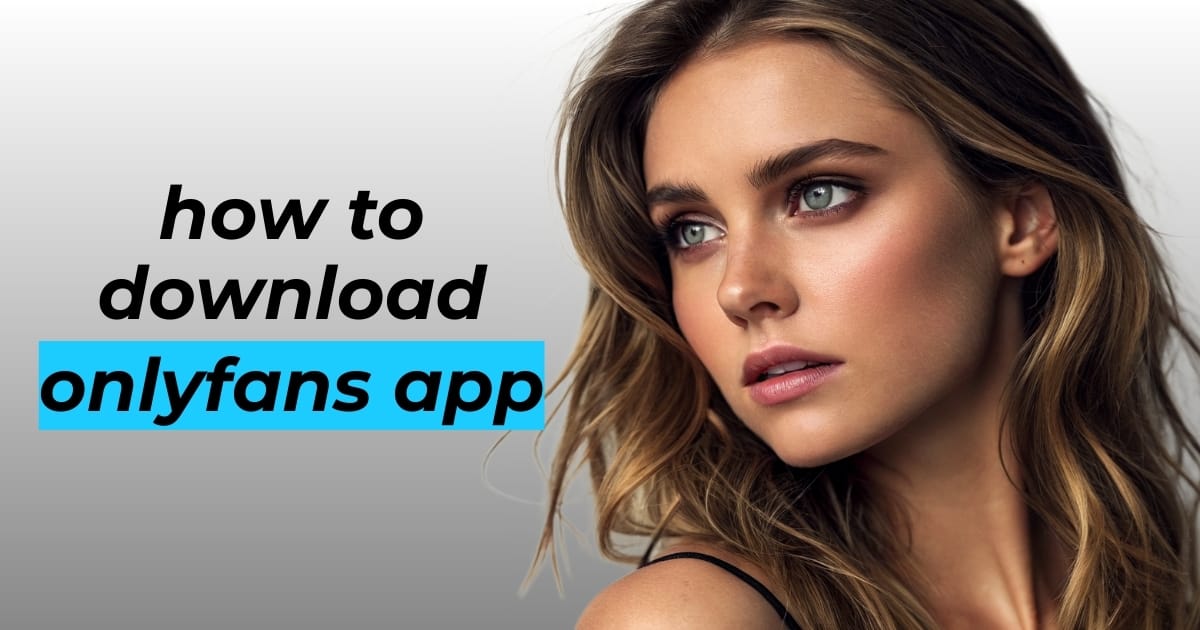Curious about how to get started with OnlyFans on your phone? Discover the safest and easiest ways to access and download the OnlyFans app, including key tips for both Android and iOS users in this comprehensive guide to OnlyFans app download.
- ???? Safe Access via Browser: OnlyFans does not have an official app on the Google Play or App Store; access it safely through a browser like Chrome or Safari to avoid security risks.
- ???? Android APK Caution: Android users can download the OnlyFans APK from reputable third-party sources, but it’s crucial to scan for viruses before installation to protect your device.
- ???? No iOS App: iPhone and iPad users should use the web browser to access OnlyFans, as iOS does not support APK installations or unofficial apps.
- ???? Easy Shortcuts: Create a home screen shortcut for quick access to OnlyFans on both Android and iOS, enhancing convenience without compromising security.
What Is the OnlyFans App?
OnlyFans is a social platform where creators can monetize their content through paid subscriptions. Using the mobile app, individuals set up profiles, connect with fans, and share exclusive material. The platform attracts a wide variety of creators, from fitness enthusiasts and musicians to those in adult entertainment. Fans gain access to special photos, videos, or direct messaging by subscribing to their favorite creators, encouraging a more personal connection. Features like live streaming and private messaging further enhance these interactions, allowing creators to engage with their audience in real time.
Despite its popularity, OnlyFans doesn’t have an app on Google Play or the iOS App Store. Android users interested in the app need to download the APK from a reputable third-party source. For those using iPhones or iPads, accessing OnlyFans happens through a web browser like Safari or Chrome, since there’s no official iOS app available.
Privacy is a top priority on the OnlyFans mobile platform, giving users the ability to control exactly what they share.
- apk files are available for Android,
- it’s important for users to scan these files for security threats before installing,
- the app also streamlines browsing by offering features such as quick browser shortcuts, home screen icons, and additional tools for managing video quality, downloading multiple files at once, and analyzing video content.
Creators on OnlyFans benefit from flexible tools to connect with their followers, such as sending pay-per-view messages or personalized content. These capabilities, along with a straightforward subscription model and a lively user community, have established OnlyFans as a top choice for adult content and beyond.
Is the OnlyFans App Available on Google Play?
The OnlyFans app isn’t available for download on Google Play, so Android users won’t find it in the Play Store. This restriction exists because Google Play prohibits apps linked to adult content, including both official apps and any APK files associated with OnlyFans.
To access OnlyFans on your mobile device, you’ll need to use an alternative method. Many Android users opt to download the latest OnlyFans APK from reliable third-party websites. However, OnlyFans recommends prioritizing virus-free downloads from reputable sources, and always running a security scan before installing any files.
The situation is the same for iOS users. The App Store does not offer OnlyFans, so regardless of whether you use an iPhone, iPad, or Android device, the easiest way is to open OnlyFans in a web browser like Google Chrome to log in or create an account.
- there is no official or legitimate OnlyFans app on either Google Play or the App Store,
- be cautious of websites falsely claiming to offer a free OnlyFans app through Google Play,
- downloading APKs from outside official app stores requires safeguarding your device against unsafe or unverified apps.
Always prioritize your security by using trusted sources and scanning any downloaded files before installation.
How Can You Access OnlyFans Through a Browser on Mobile Devices?
Getting started with OnlyFans on your mobile device is simple and convenient. Open your preferred browser—such as Chrome, Safari, or another browser—on your Android, iPhone, or iPad. Enter https://onlyfans.com in the address bar and press enter; you’ll be directed to the OnlyFans homepage. If you already have an account, tap “Log In,” or quickly create one by selecting “Sign Up.”
- no need to download extra apps,
- no requirement to install any APK files,
- full access to OnlyFans features—including viewing pay-per-view posts, updating your profile, sending messages, and subscribing to creators.
- features are available anywhere, as long as you’re online.
- mobile site offers a seamless experience matching the desktop version.
For faster access, you can add an OnlyFans shortcut directly to your device’s home screen. For example, in Chrome, tap the three-dot menu, choose “Add to Home Screen,” then confirm your choice. This makes OnlyFans just one tap away whenever you want to visit.
Browsing OnlyFans directly from your mobile browser is a safer choice. By avoiding unofficial third-party apps, you significantly reduce the risk of viruses. Leading browsers provide regular security updates to help keep your account and personal details safe.
How Can You Download the OnlyFans App on Android?
If you want to get the OnlyFans app on your Android device, you’ll need to use an APK file, since the official app isn’t offered on Google Play. Begin by searching for a reliable third-party website—look for one with a good reputation for secure software. It’s important to be cautious here; downloading apps from unknown sources can put your device at risk.
- stick to the latest version of the APK,
- make sure it’s been checked for viruses,
- for extra peace of mind, do a scan with your own antivirus app before moving forward,
- be wary of sites that push bulk downloads or claim to provide free access to paid content,
- avoid sites that often bundle in unsafe files.
After finding a trusted source, download the OnlyFans APK. Once the download is complete, you can go ahead and install it. With the app on your phone, you’ll be able to send messages, join live streams, and manage your profile directly from your device. Keep in mind, though, this approach is only for Android users. If you’re on an iPhone or iPad, you’ll need to use the OnlyFans website through your browser, as iOS doesn’t allow APK installations.
How Do You Install the OnlyFans APK on Android?
To get OnlyFans running on your Android device, start by opening your Settings. Go to the Security or Apps section and enable the option to install apps from unknown sources—this step is critical, as it allows installation of applications not available in the official store.
After you’ve enabled this setting, use your file manager to locate the OnlyFans APK you downloaded. Tap the file to begin installation and follow the on-screen instructions. The installation takes just a moment, and the OnlyFans icon will appear on your home screen when setup is complete.
- always download the latest APK version from a reputable website or trusted app provider,
- avoid outdated files or anything that appears suspicious,
- ensure your download is clean and virus-free to protect your device,
- scan the APK with security software before proceeding,
- don’t trust bulk APK downloads or offers of free access to paid features.
Unofficial sources may contain malware or other harmful software, so being cautious is essential.
Once installed, open OnlyFans and log in with your valid subscription to access features such as live streaming, Direct Messages, video analysis, and profile management. This installation method works exclusively on Android devices. If you have an iPhone or iPad, access OnlyFans through your web browser instead.
On most current Android devices, especially when using browsers like Google Chrome, the process is smooth. Keep your app updated and prioritize device security to ensure uninterrupted access and protection.
How Can You Access OnlyFans on iPhone and iPad?
Using OnlyFans on your iPhone or iPad is easy, even though there’s no official app in the App Store. Just open Safari or Chrome, type “onlyfans.com” into the browser, and sign in—or set up a new account if needed. The mobile site allows you to subscribe to creators, send messages, and manage your profile without the need for additional installations. This approach not only makes things smoother but also helps keep your device secure.
- to access OnlyFans quickly, you can create a shortcut on your home screen,
- open OnlyFans in Safari, tap the share icon, select “Add to Home Screen,” and confirm,
- an icon will appear with your other apps, giving you instant access with a single tap.
Because of Apple’s strict policies on adult content and external downloads, it’s not possible to install APKs or unauthorized apps on iPhones or iPads. Fortunately, using OnlyFans in your browser remains both secure and convenient. Browsers like Safari and Chrome receive regular updates and undergo comprehensive security checks, ensuring your personal information stays protected from threats.
- browsing OnlyFans on iOS provides the full experience,
- manage subscriptions, view pay-per-view posts, send direct messages,
- connect with other users—all through your browser of choice.
These features function just as smoothly as they do on Android devices, so you won’t miss out on any of the platform’s major options while using an Apple device.
What Are the Steps to Create a Shortcut for OnlyFans on Android?
If you want to create an OnlyFans shortcut on your Android device, begin by opening your preferred browser, such as Google Chrome, and visiting onlyfans.com. Tap the three dots in the top-right corner to open the menu, then select “Add to Home screen.” A prompt will appear asking you to name the shortcut—enter a name that is meaningful for you and hit “Add.” You will see the OnlyFans icon appear on your home screen, providing instant access with a single tap.
- no need to download an APK file,
- no need to install any extra apps,
- no complicated steps—everything is handled within your browser,
- your phone stays protected from viruses and security threats,
- this shortcut allows for fast OnlyFans access without needing to log in repeatedly,
- the shortcut looks and behaves like a regular app icon.
If you prefer using Firefox or another browser, the process is almost identical—just visit OnlyFans, open the browser’s options menu, select “Add to Home screen,” and confirm.
By sticking with your browser for access, you avoid the risks tied to third-party apps or suspicious downloads. This method works seamlessly on most Android devices and browsers like Chrome, offering convenient, safe, and quick access whenever you need it.
How Can You Ensure a Virus-Free OnlyFans Download?
When downloading the OnlyFans APK, it’s crucial to use reputable sources known for providing verified and safe files. Look for websites with plenty of positive feedback and make sure you’re selecting the most recent version available. Steer clear of third-party tools or mass download links, as these are often used to distribute malware.
- scan the APK using up-to-date antivirus software before installation,
- be cautious of any site advertising free or unlocked pay-per-view content,
- avoid unsafe downloads that could harm your device.
Always rely on authorized applications and do not ignore any security alerts your device displays. If a download triggers strange pop-ups or requests sensitive details, close it immediately and seek a trustworthy alternative.
If you’re using an iPhone or iPad, stick to accessing OnlyFans through your web browser. This approach eliminates the risks associated with third-party app installations, as iOS prevents them by default. Still, check the security of any downloaded files and use official browser shortcuts to keep your device protected.
What Features Are Available on the OnlyFans Mobile App?
The OnlyFans mobile app offers a wide range of features tailored to the needs of both creators and subscribers. Users can share photos, videos, and posts with their followers, while exclusive content—often adult in nature—is unlocked through a user-friendly subscription system.
- creators have tools to organize subscriber lists,
- track earnings with convenient dashboards,
- download media in batches for efficient management,
- communicate privately using direct messaging,
- send pay-per-view content for added flexibility,
- customize profiles for self-expression,
- stream live for real-time engagement,
- receive timely notifications for posts, messages, and events,
- navigate easily with intuitive menus and home screen shortcuts,
- manage subscriptions, including subscribing, unsubscribing, and reviewing billing history,
- analyze video performance and adjust video quality settings,
- manage privacy settings and receive frequent updates for enhanced security,
- enjoy virus-free installations when downloading from reputable APK sources.
Navigating the app is simple with user-friendly menus and handy shortcuts, and seamless home screen integration makes daily use effortless, especially for Android users.
Android users install OnlyFans via APK files, while iOS users can enjoy the same robust features directly through their browser. Both platforms provide access to community spaces, personalized content feeds, and complete profile editing for a fully engaging mobile experience.
How Does the Subscription Model Work on OnlyFans?
OnlyFans operates on a subscription-based model, allowing creators to set their own monthly fees for exclusive content. Fans who want access sign up for an account and pay securely using reliable payment options. After subscribing, they can view pay-per-view content, receive regular updates, and interact with creators through messages or live streams.
Beyond the standard subscription, creators can offer additional paid content. This includes private videos or personalized messages available via pay-per-view, providing extra earning opportunities. The platform manages recurring payments automatically, ensuring fans maintain uninterrupted access as long as they remain subscribed.
- choose which creators to follow each month,
- cancel or renew subscriptions at any time,
- access content only as paying members,
- manage subscriptions, payment details, and notifications from their profile menu,
- enjoy privacy and security with all transactions protected by secure protocols.
What Are the Security Considerations for Using OnlyFans on Mobile?
Keeping your OnlyFans account secure on your mobile device is crucial. Start by creating a strong, one-of-a-kind password that isn’t easily guessed, and enable two-factor authentication (2FA) for extra protection. With 2FA turned on, even if someone has your password, they’ll have a much harder time getting in.
- choose a unique and complex password,
- enable two-factor authentication (2FA) for an added layer of security,
- download the APK only from official or highly trusted sources if you’re using an Android phone,
- avoid unofficial apps or third-party tools that may contain hidden threats,
- run scans with up-to-date antivirus software before installing anything new.
Make sure your operating system and security apps are always up to date, as updates often patch vulnerabilities that hackers target. Never share your password or account information except directly through the official OnlyFans platform.
When logging in through a browser, check the address bar to confirm you are on onlyfans.com. Utilizing browser security features, such as HTTPS, ensures your connection remains safe and private.
Some apps or tools may claim to offer features like batch downloads or video analysis; approach these with caution, especially if they request unnecessary permissions. Only allow the access necessary for OnlyFans to work properly.
If you receive pop-ups or shortcut requests, approve them only if they are clearly from OnlyFans. Instead, use your browser’s “Add to Home Screen” feature for convenient and secure access.
- avoid accessing your account from shared or unsecured devices,
- always log out after use, particularly on public devices,
- stay vigilant for suspicious activity, such as unexpected subscription charges or emails regarding password changes.
By staying alert, keeping your software updated, and practicing strong password habits, you greatly reduce the risk of unauthorized access to your OnlyFans account.